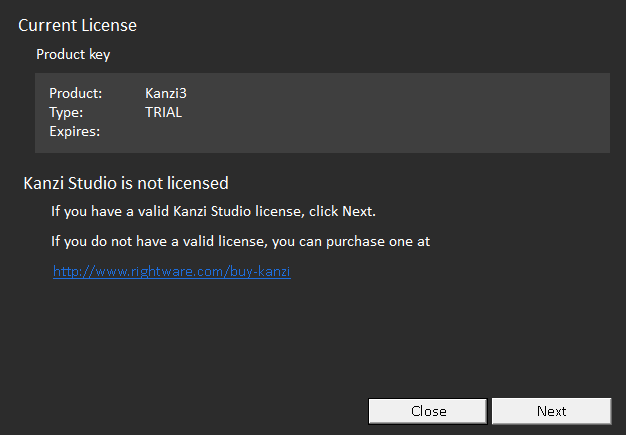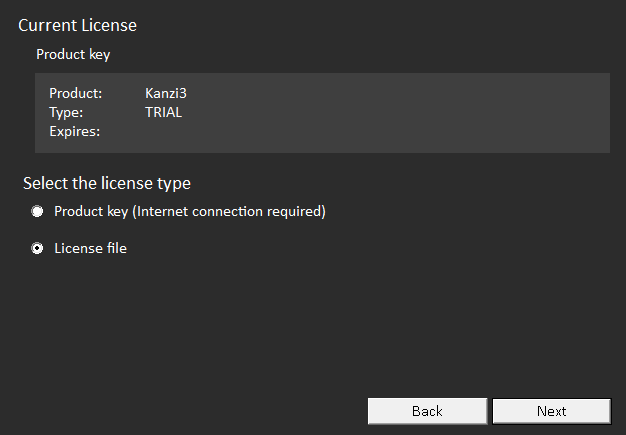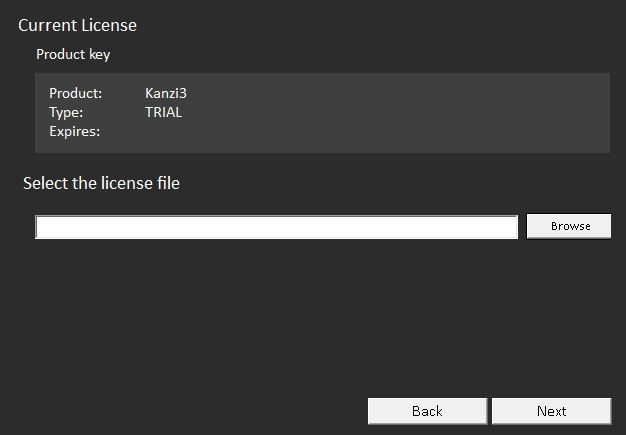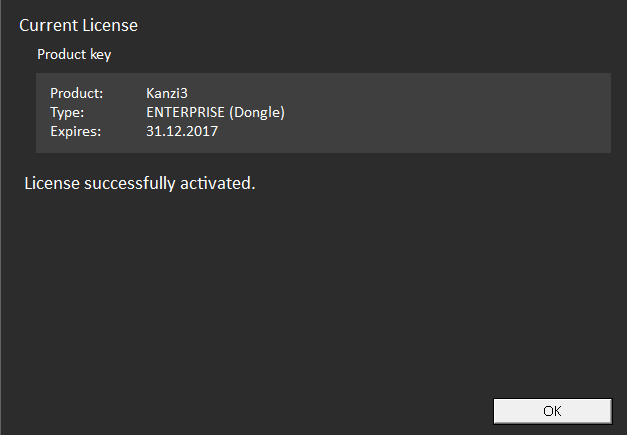Using a dongle license to activate Kanzi Studio
After you purchase a Kanzi Studio dongle license, but before you can start using a dongle Kanzi Studio license, you have to receive a USB dongle and a license file from Rightware.
Once you set up a Kanzi Studio dongle license, you can use the same dongle license on multiple computers, but only on one computer at a time.
When you use a dongle license, you cannot start Kanzi Studio without the USB dongle. However, you can start Kanzi Studio and use the License Manager to activate a different type of license. See Changing the type of Kanzi Studio license.
To use a dongle license to activate Kanzi Studio:
- Download and install the USB dongle drivers on the computer where you want to activate a dongle license.
You can download the Sentinel HSAP LDK Windows GUI Run-time which includes the dongle drivers at https://supportportal.thalesgroup.com/csm?id=kb_article_view&sys_kb_id=61fb0ee1dbd2e78cfe0aff3dbf9619ab&sysparm_article=KB0018320.
- Insert the USB dongle you received from Rightware into an available USB port on your computer.
- Open Kanzi Studio and in the License Manager click Next.
If you do not have a valid Kanzi Studio license, Kanzi Studio opens the License Manager. If you already have a working license, but want to switch to a different license type, see Changing the type of Kanzi Studio license.
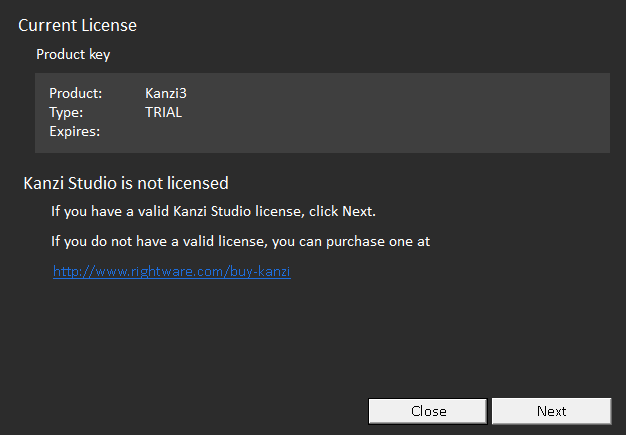
- Select License file and click Next.
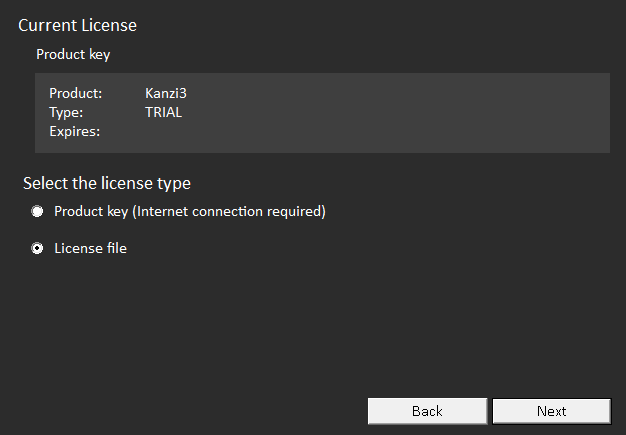
- Click Browse, select the license file, and click Next.
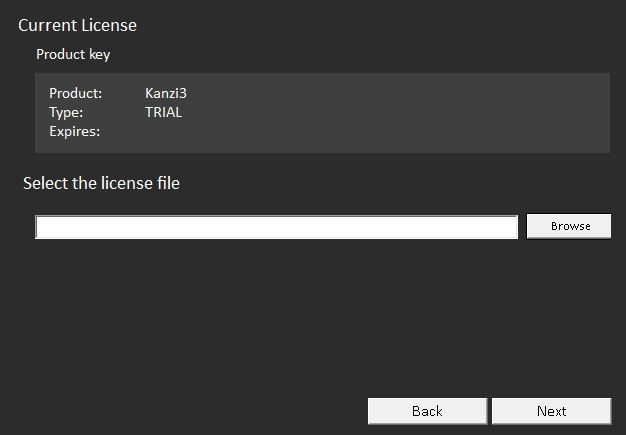
- If the license activation is successful, click OK and start using Kanzi Studio.
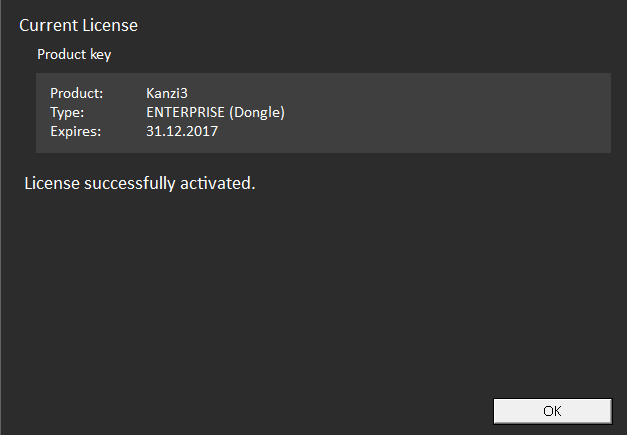
- If the license activation was not successful, the License Manager displays a message saying what went wrong.
For technical support use the Kanzi Support Portal at http://support.rightware.com. See Technical support.
See also
Using a product key to activate Kanzi Studio
Changing the type of Kanzi Studio license
Kanzi Studio license management

Open topic with navigation